
In today’s technologically-driven world, smart homes have become a reality, making our lives more convenient and efficient. One of the key technologies enabling this transformation is Near Field Communication (NFC) tags. NFC tags have evolved from their initial use in mobile payments to now encompass various applications around the house, especially within the Apple HomeKit ecosystem. In this comprehensive blog post, we will delve into the technology behind NFC tags, explore their compatibility with Apple HomeKit, and uncover the myriad ways they can be utilized around the house to enhance automation and streamline daily tasks.
What is NFC?
Near Field Communication (NFC) is a short-range wireless communication technology that allows data exchange between devices when placed within proximity (usually within a few centimetres). NFC operates at the 13.56 MHz frequency, enabling secure and quick communication between devices without the need for an internet connection.
NFC Tags
NFC tags are small, unpowered chips integrated into physical objects like stickers, key fobs, or cards. These tags can store a small amount of data that can be read and processed by NFC-enabled devices, such as smartphones or tablets. The data stored on NFC tags can trigger specific actions or initiate certain functions, making them a powerful tool for home automation.
How NFC Tags Work
NFC tags work on the principle of inductive coupling, where a reader device (e.g., a smartphone) generates an electromagnetic field that powers the NFC tag. The tag then modulates the electromagnetic field to transmit its unique identifier or other stored data back to the reader device. This process happens quickly, enabling seamless communication between the tag and the reader.
NFC Integration with Apple HomeKit
In recent updates, Apple has introduced support for NFC tags within the HomeKit ecosystem. This integration empowers users to perform various actions, such as triggering scenes or controlling devices, simply by tapping their NFC-enabled device on an NFC tag. Apple has made the setup process user-friendly, making it easy for homeowners to take advantage of this technology.
Setting up a Shortcut to trigger on NFC tag
Just a heads up, when you create a Shortcut with an NFC tag, it’s considered Personal Automation. So, these bad boys stay on your device and if you want to share them with your peeps, you gotta go through the same steps on each of their devices. Easy peasy! 😉
So lets get going:
- Open the Shortcuts application.
- Select the Automation tab.
- Select the + icon (top right)
- Select the Create Personal Automation
- Scroll down and select NFC.
- Here we need to pair / scan the NFC tag. Select scan when ready.
- Hold the device over the NFC tag until selected.
- Name the NFC tag. Select next when done.
- Now you can either build your shortcut or if you already have a shortcut you want to run just add the Run Shortcut action and select your shortcut. Remember to deselect the Ask before Running option.
- Thats it. Now when you hold the device over the NFC tag your shortcut will run.
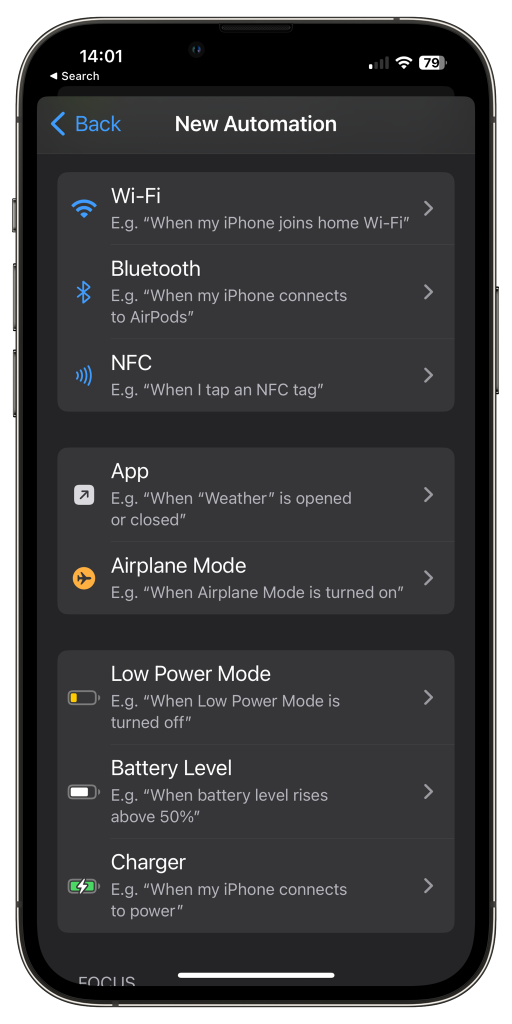
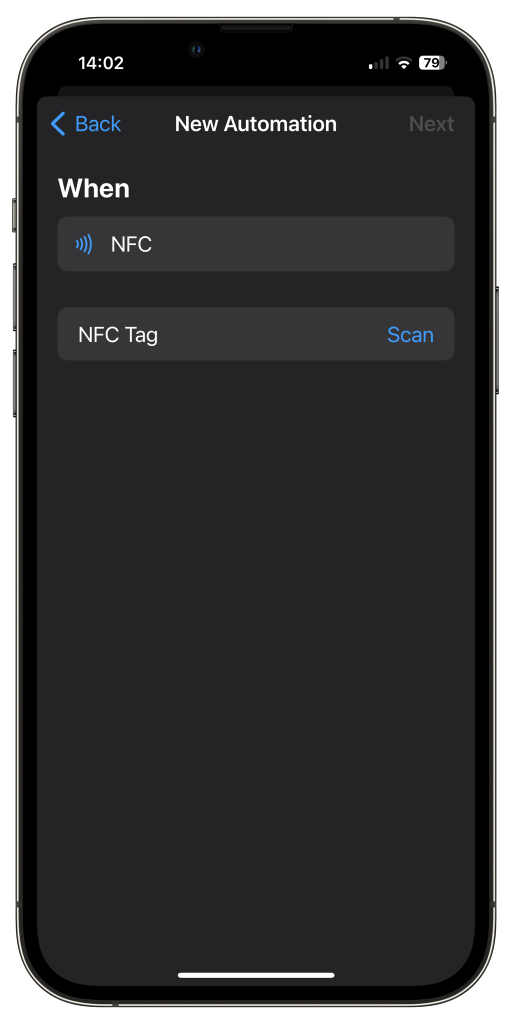
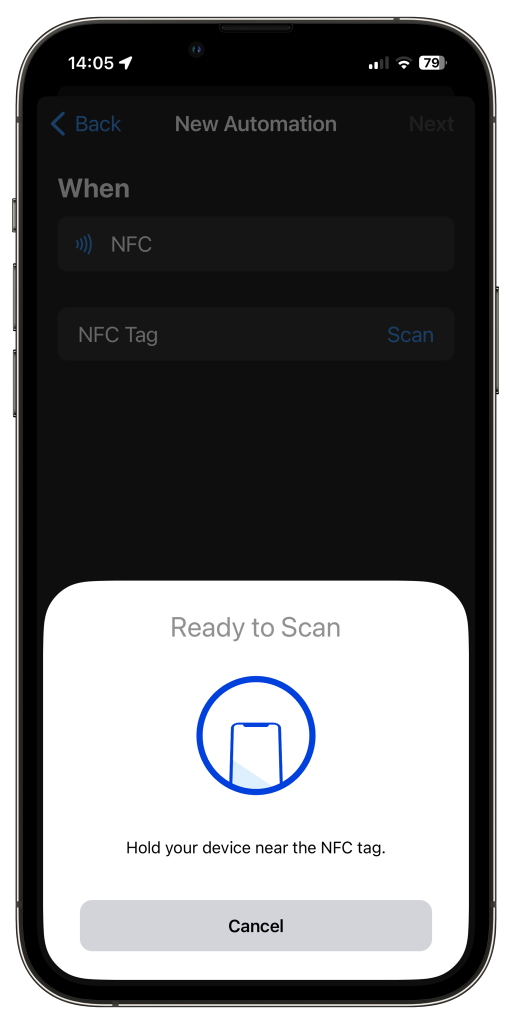
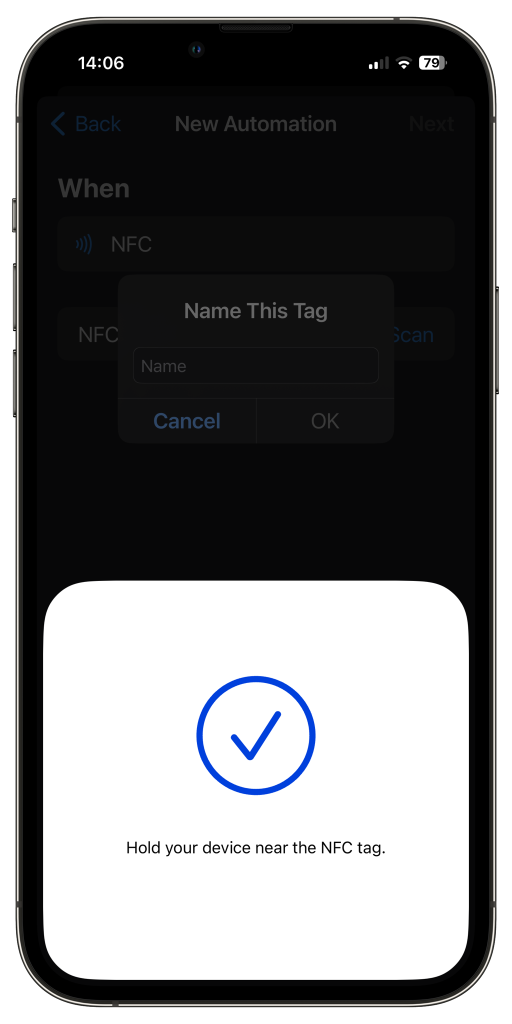

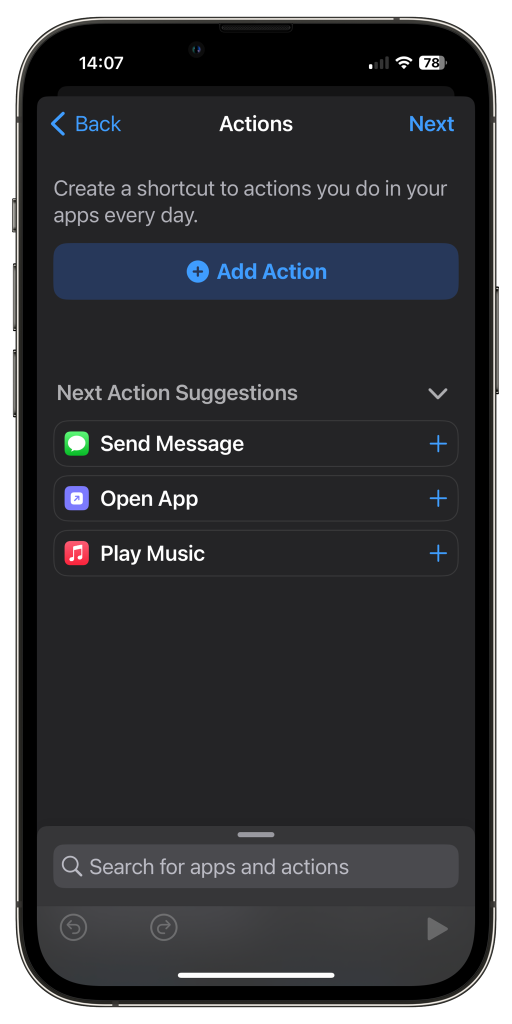
NFC Tags for Scene Automation
Imagine having the power to make your house come alive with just a tap! With scene automation, you can turn your humble abode into a magical kingdom with NFC tags as your secret weapon. Picture this: you walk through the door, tap an innocent-looking tag, and BAM! The lights flicker on, the temperature adjusts to your liking, and the sound of your favorite jams fills the air. It’s like having a personal butler, but way cooler! It’s scene automation, baby!
Device Control with NFC Tags
NFC tags can also be assigned to control specific smart devices. For instance, placing an NFC tag near the bedside could toggle the bedroom lights, turn off other connected devices, and set the alarm for the next morning. I have a NFC under my desk matt in my office which runs a shortcut that works out the LUX level and depending on the level switches on the main light or the desk lamp, then plays a selected radio station on the HomePod.
Automating Daily Routines
Outside the HomeKit ecosystem, NFC tags can be employed to automate various daily routines, such as setting up morning alarms, controlling music playback, and adjusting smartphone settings like Wi-Fi or Bluetooth.
Home Security Enhancement
NFC tags can bolster home security by enabling users to arm or disarm security systems with a single tap. Additionally, users can use NFC tags to receive notifications or activate cameras when specific events occur. An NFC tag could be placed by the main entrance and tapped when leaving to switch off all lights, set an alarm system to active.
Smart Shopping and Home Inventory Management
Using NFC tags, homeowners can create digital shopping lists or manage home inventory effortlessly. Tapping an NFC tag in the pantry could add items to a shopping list, ensuring that essential groceries are never forgotten.
Other ideas:
Here are just a few ideas for NFC usage, some of which may require additional applications like NFC Tools https://apps.apple.com/us/app/nfc-tools/id1252962749
Virtual business cards – Program your contact info into a tag and stick it on your real business card. When someone scans it with their phone, your info is automatically added.
Quick phone pairing – Tap your phone to an NFC tag on your nightstand to instantly turn on Bluetooth and connect to wireless headphones or speakers.
Automate your morning routine – Tap tags placed around the house to turn on lights, start the coffee maker, get a weather report, and play the morning news.
Launch playlists and podcasts – Program tags to open your favorite playlists or podcast episodes when scanned. Put them on your headphones, car dash, or workout equipment.
Share contact info – Program a tag with your info and hand it out instead of reciting your phone number. Friends can instantly add you.
Smart appliances – Stick tags on appliances to pull up controls or get status updates. Scan the tag to start a countdown timer for a dryer.
Share links – Include URLs on tags to instantly open websites, videos, menus, coupons, playlists, etc. when scanned.
Music collection – Attached to CD’s or Vinyl records to play the album via Apple Music.
Smart medication tracking – Place tags on medication bottles that log each dose and send reminders when it’s time for the next one.
Trigger phone modes – Program tags to toggle your phone between silent, vibrate, airplane mode, WiFi on/off, adjust brightness, volume level.
Travel – Place an NFC tag in the car, and once scanned works out the travel time home and sends a text to your partner letting them know of your ETA, then starts to play a playlist once connected to either carplay or via old fashioned Bluetooth.
Things to remember
As I mentioned in the setup, NFC trigger shortcuts are restricted to one device, if you want to share that automation the shortcut will need to be installed on the other device and then paired with the NFC tag.
Conclusion:
NFC tags have emerged as a game-changer in the realm of smart homes and automation. With their seamless integration within the Apple HomeKit ecosystem, NFC tags empower users to simplify their daily routines, enhance security, and create a more personalized and efficient living experience. As NFC technology continues to evolve, we can expect even more innovative use cases, making smart homes an integral part of our lives. So, embrace the power of NFC tags and unlock the full potential of your smart home with Apple HomeKit.

Leave a comment